Username Modification Plugin Documentation
- Plugin Name: Username Modification
- Plugin Type: Authenticationm, Authorization, Gateway
- Latest Version: 3.0.0.0
How it Works
The username modification plugin provides several options for modifying the username during the login process.
Typical Setup
The username modification plugin will not typically be used on it’s own. It is designed to modify the entered username to conform to specific standards of the primary plugin(s). Examples of this include replacing specific characters that are not typically allowed in Windows usernames.
Configuration
The configuration interface for the username modification plugin is shown below.
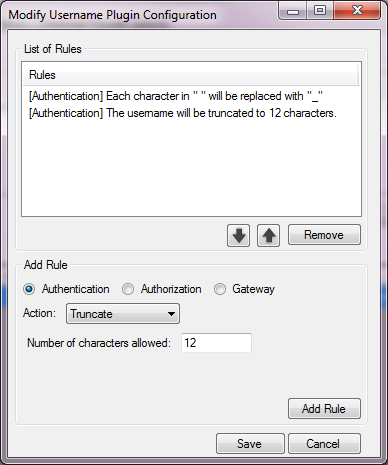
When adding a new rule, you’ll be faced with the following options:
Stages
The stage you want the username modification to take place in. A brief description of the stages:
- Authentication – The authentication stage is where the username is verified by the external service (e.g. LDAP, email server).
- Authorization – The authorization stage is where group membership is defined and modified.
- Gateway – The gateway stage is responsible for last minute substitutions and assigning ooptions.
See the pGina Users Guide for more info.
List of Rules
The list of rules currently set. When changing the order of rules, you may only change the order of rules in the same stage. E.g. You may not swap an authentication and a authorization rule, since the authentication step takes place first.
Add Rule
Adds the specified rule to the rules list.
The rules are described below.
Append
Appends the specified string to the end of the username.
Prepend
Prepends the specified string to the beginning of the username.
Truncate
Truncates the username to the specified number of characters.
- If the number of characters allowed is 7, the username “Bob Loblaw” becomes “Bob Lob”
Replace
Replaces each specified character in the first string with the second string. If the second string is left blank, the characters will be removed. Characters are case sensitive.
- For the rule ’Replace “abc” with “zz”’, the username “Bob Loblaw” becomes “Bozz Lozzlzzw”
RegEx Replace
Replaces all matches for the specified regex expression with the specified string. If the second specified string is left blank, the matches will be removed.
- For the rule ’Each regex match for “\s+” will be replaced with ””’, the username “user name” becomes “username”
- For the rule ’Each regex match for “ob” will be replaced with “aw”’, the username “Bob Loblaw” becomes “Baw Lawlaw”
Match
Rather than modifying the username, the match rule checks to see if the username conforms to the specified regular expression.
During the authentication stage, if ANY match rule matches the username, the user will be authenticated WITHOUT verifying the password.
- For the rule ’The username must mach “^p”’, the username “pGina” will authenticate without checking the password. The username “Bob Loblaw” will not automatically authenticate unless the username/password works against another authentication method.
During the authorization and gateway stages, the default behavior is to authorize the username unless one of the match rules fail. A failure during either of these two stages will prevent login.
